In Apple’s Preview, you probably know that you can use the application’s annotation tools to highlight text in PDF. But for most other applications, there’s no annotation tools to do the job. In TextEdit and the Notes app, you can use the Format feature to change the font style color of text, and use that has a highlighter, but the process is requires too many steps.
But if you’re a Keyboard Maestro user, you can create a couple of highlighter macros for applying a color style or highlighter to text in nearly any text-based application.
Red Strikethrough Macro in Macro Library
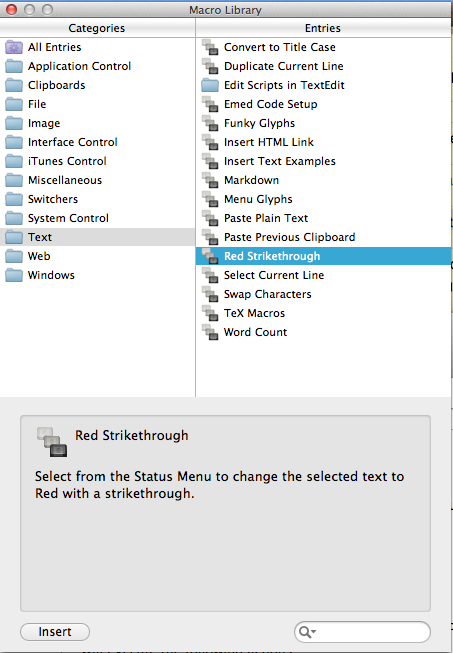
Keyboard Maestro contains a Macro Library (Windows > Macro Library) with dozens of extra macros that you can add to your macro library. In the Text folder, there’s a Red Strikethrough macro, which will change selected text to Red with a strikethrough. Insert that macro into your library, and you can quickly see how the workflow works.
Red Strikethrough
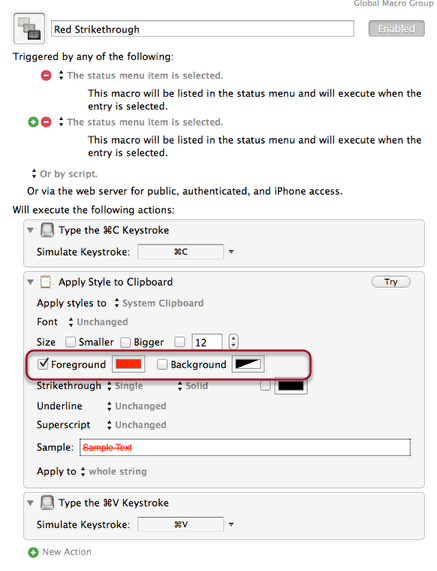
The above screenshot is what the Red Strikethrough looks like. If for some reason it’s not in your Macro Library, you can simply create it by adding the steps above. But notice you can change this macro and use other types of styles. I don’t have much use for a red strikethrough, but I do like highlighting text so that I can review a document for important details.
Highlighting Text

Red Highlighter

I wanted way to highlight text, so I duplicated the Red Strikethrough macro a couple of times and made changes the settings, so that I could have a three different macros–a green highlighter, a red highlighter, and a yellow background highlighter.
The Yellow Highlighter
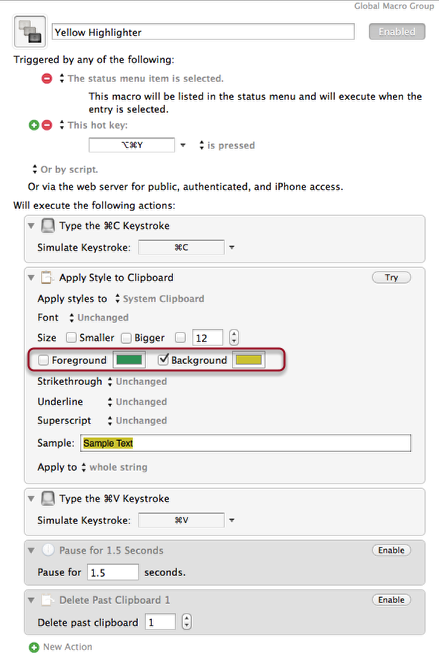
To create the yellow highlighter, I simply unchecked the Foreground color and enabled the Background color, and selected yellow.
If you found this macro useful let me know. And if you similar ideas for macros, please share them.
is the “apply style to clipboard” action available in KM 5.3.2?
Alan, I forget to mention where to find the Library. You can find the Macro Library by going to Window > Macro Library. I’m using KM 6, so I’m not sure if it’s part of KM 5. Please let us if you find it there.
I don’t see it…I haven’t made the jump to 10.8 yet but will shortly…always a dilemma switching to a newer OS and determining what will continue to work and what will not.
Yeah, the Library must only be a part of the KM 6, because I don’t remember seeing it there in the prior version. You should though have few problems upgrading to 10.8. It’s been out for almost a year now, so most application should support it by now.
Thank you, Bakari! I’ll use this one a lot.