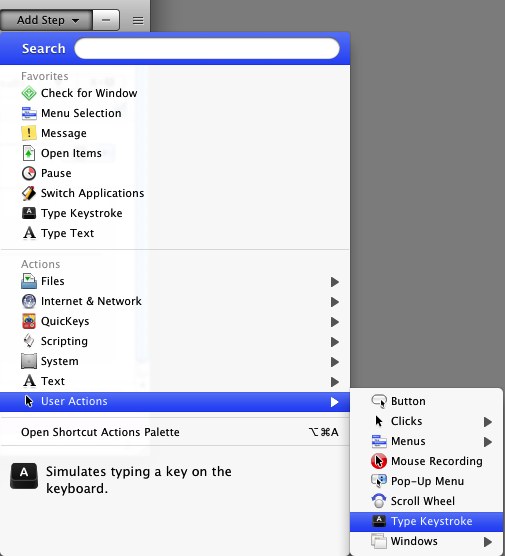Often times when iTunes is playing music in the background, I sometimes come across a video in Safari that I want to play. This typically means switching over iTunes and pausing the application and switching back to Safari to play the video. It’s about three or four step process. But thanks to QuicKeys, I have automated that process that is triggered by a single keystroke, the number 9 on my keyboard‘s numeric keypad.
Here’s how I set up the automation. (I’m assuming you have some experience with QuicKeys 4.0.)
Step 1
Start a new Shortcut in QuicKeys. Select and limit the Scope to Safari. Next, select “hot key” as the trigger. You can use any hot key you wish, but if you want to use the numeric keypad, then select and type a number on the keypad that you want to use. Because your scope is limited to Safari, this keypad number will only work as a trigger when Safari is active and the front most application. If you open the Calculator application on your Mac, you can still use the keypad without it triggering your Safari shortcut.

Step 2
Now let’s add our first Shortcut. Click on Add Step and type “Switch,” and select the Switch Applications shortcut from the drop-down menu. Where it says, Switch to, select iTunes. With this shortcut, QuicKeys will switch from Safari to iTunes.

Step 3
Add another Shortcut step titled, Type Keystroke. In the keystroke field, click the space bar on your keyboard. The space bar is the menu action that both stops and plays a selected track in iTunes. When QuicKeys switches to iTunes, this shortcut will activate the space bar to stop or start iTunes.

Step 4
Add the same Switch Applications shortcut step that you added above. But this time select Safari as the application to switch back to.

Playing the Macro
Title and save the macro, and be sure to close it. Play a track in iTunes and then switch to Safari. Click your hot key to run the macro. The entire process should take about two seconds.
You can do this micro for any application, just by changing the scope and the steps.