1. Create a new macro, and select Trigger by application. Choose the application you want to open on the second monitor.

2. Click on the “Interface Control” folder. Add “Manipulate a Window” to macro.
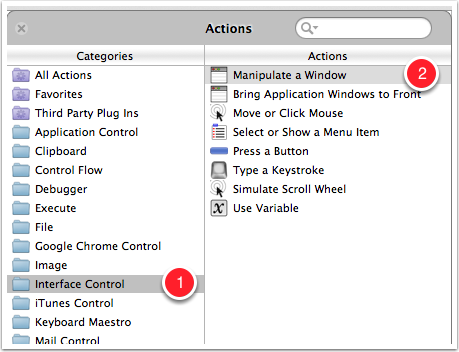
3. Click on the “Scale size by” drop-down and select any of the preset sizes under “Move and Resize”
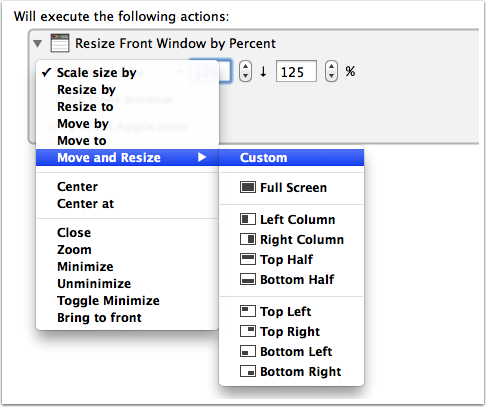
4. Click on “Move and Resize” and select “Center at”.
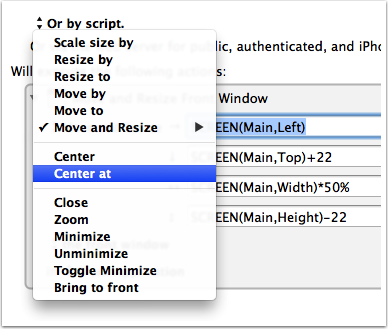
5. Change the coordinates in the two fields to the following.

Test your macro to see if it works. The application window should move to the center of the second monitor, when it’s activated.
Is this done using Automator? I can’t even get to the 1st step.
That’s using Keyboard Maestro. Sorry I didn’t specify that in the article. You might also try BetterSnapTool for similar actions.
Where can one find the specifications for the SCREEN function? For example, I see that SCREEN(Main,Left) is valid, but not SCREEN(Main,Center). I searched the documentation and couldn’t even find “SCREEN”.
I’m not sure where I got those specifications. Join this forum: http://forum.keyboardmaestro.com, and ask your questions there. The developer is good about responding to user questions. Sorry I could not be of much more help.